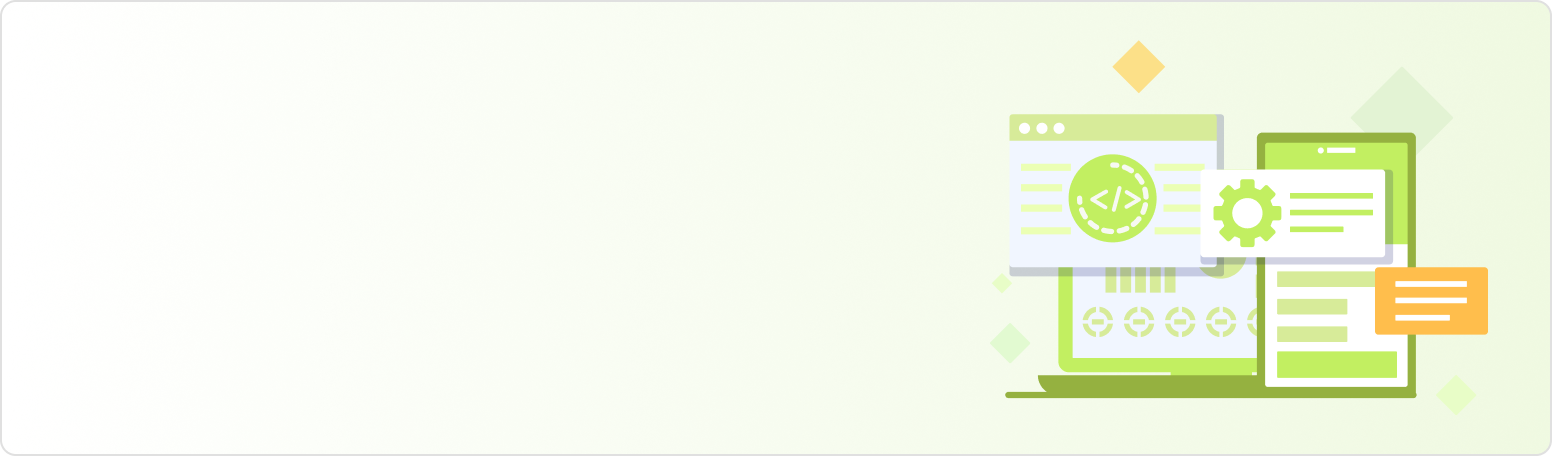Welcome to the Quick Start Guide! This guide covers the complete configuration process for NVIDIA H100 GPU and NVIDIA H200 GPU instances on both bare metal and virtual machines (VMs), optimized for AI training, machine learning, and high-performance computing workloads. This guide will help you deploy a production-ready environment in just 5 minutes.
Tip: If you already have a Canopy Wave account, simply log in with your credentials. If not, you can register for an account by clicking: https://cloud.canopywave.io/
Overview
Welcome to the Quick Start Guide! This guide covers the complete configuration process for NVIDIA H100 GPU and NVIDIA H200 GPU instances on both bare metal and virtual machines (VMs), optimized for AI training, machine learning, and high-performance computing workloads. This guide will help you deploy a production-ready environment in just 5 minutes.
Step 1: Log in to your dashboard
Log in to the platform and navigate to your dashboard. Here, you can manage instances and access additional tools—such as monitoring real-time metrics like GPU memory usage, compute utilization, and temperature.
Step 2: Deploy an instance
Click Virtual Machines, then click Launch GPU VM in the upper-right corner to start creating your GPU instance.
GPU Configuration
- Select the number of GPUs and billing mode.
- Click Continue, then set your username and password.
Request Public IP
Check the Request Public IP option and select the allocation method.
Step 3: Access your instance
SSH Direct Connection (Recommended for CLI Operations)
Steps:
- Copy the public IP address from your instance details page.
- Open Terminal (Mac/Linux) or PowerShell (Windows).
- Run the command:
ssh username@<your-instance-ip> - Enter the password you set during instance creation when prompted.
Upon successful connection, the terminal prompt will display: ubuntu@h100-instance:~$
Step 4: Manage your instance
In the virtual machine interface, you can:
- Start: Start your instance
- Delete: Permanently removes your instance. Billing stops immediately, and all data will be irrecoverably lost.
Step 5: Cost monitoring
In the dashboard, click Billing in the left navigation bar. Here you can view your detailed cost breakdown and export billing statements in Excel/CSV format.